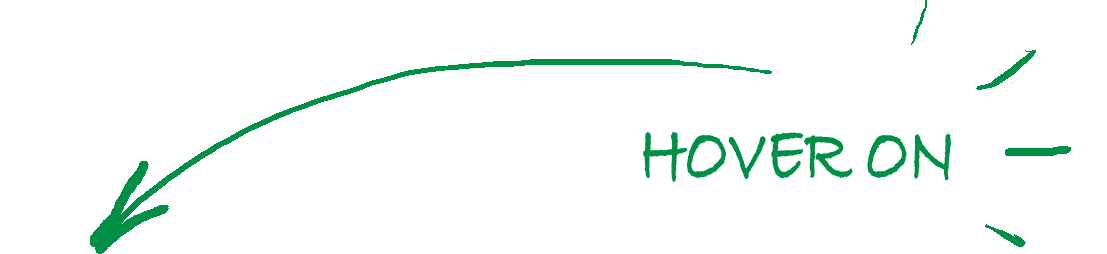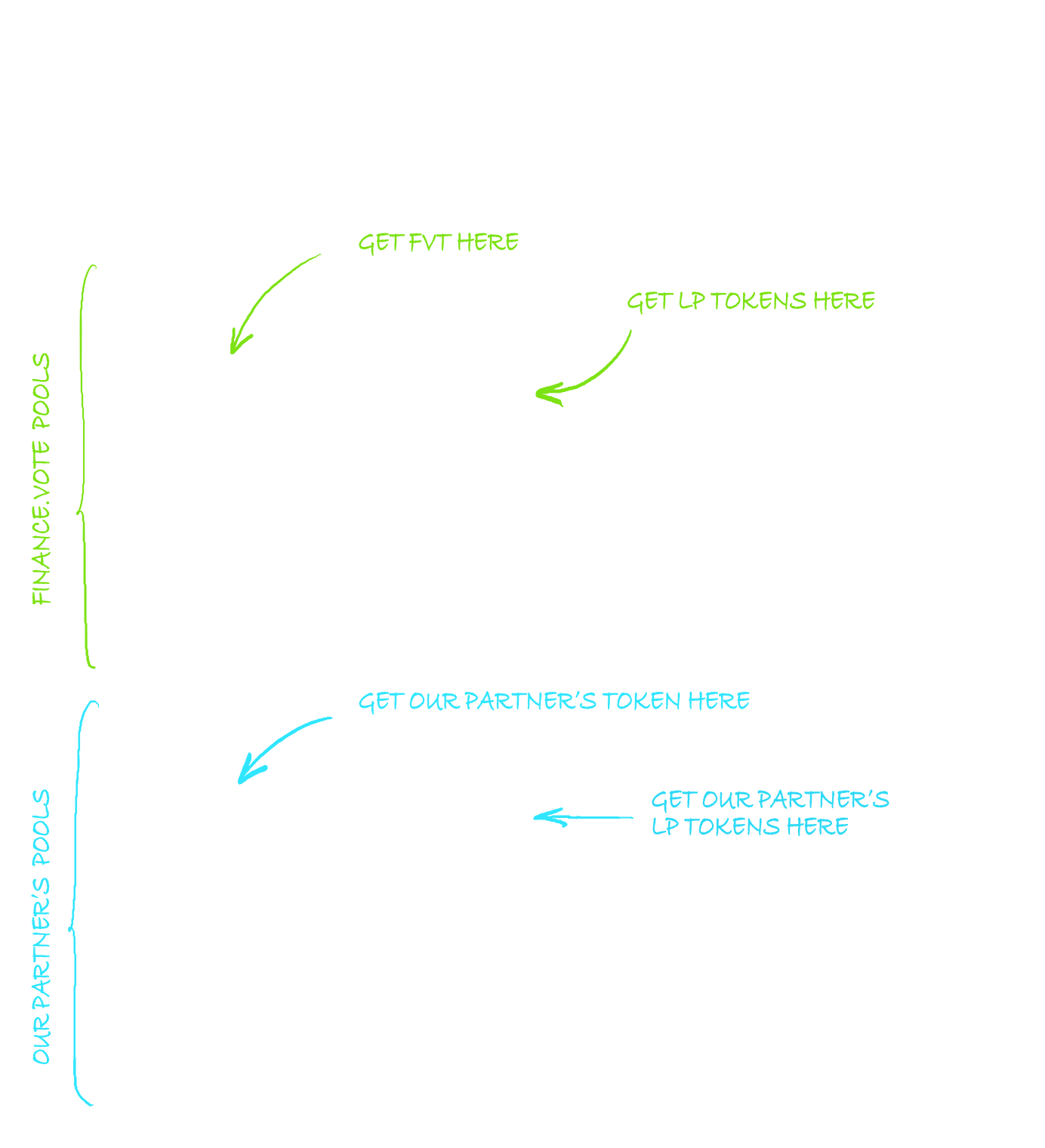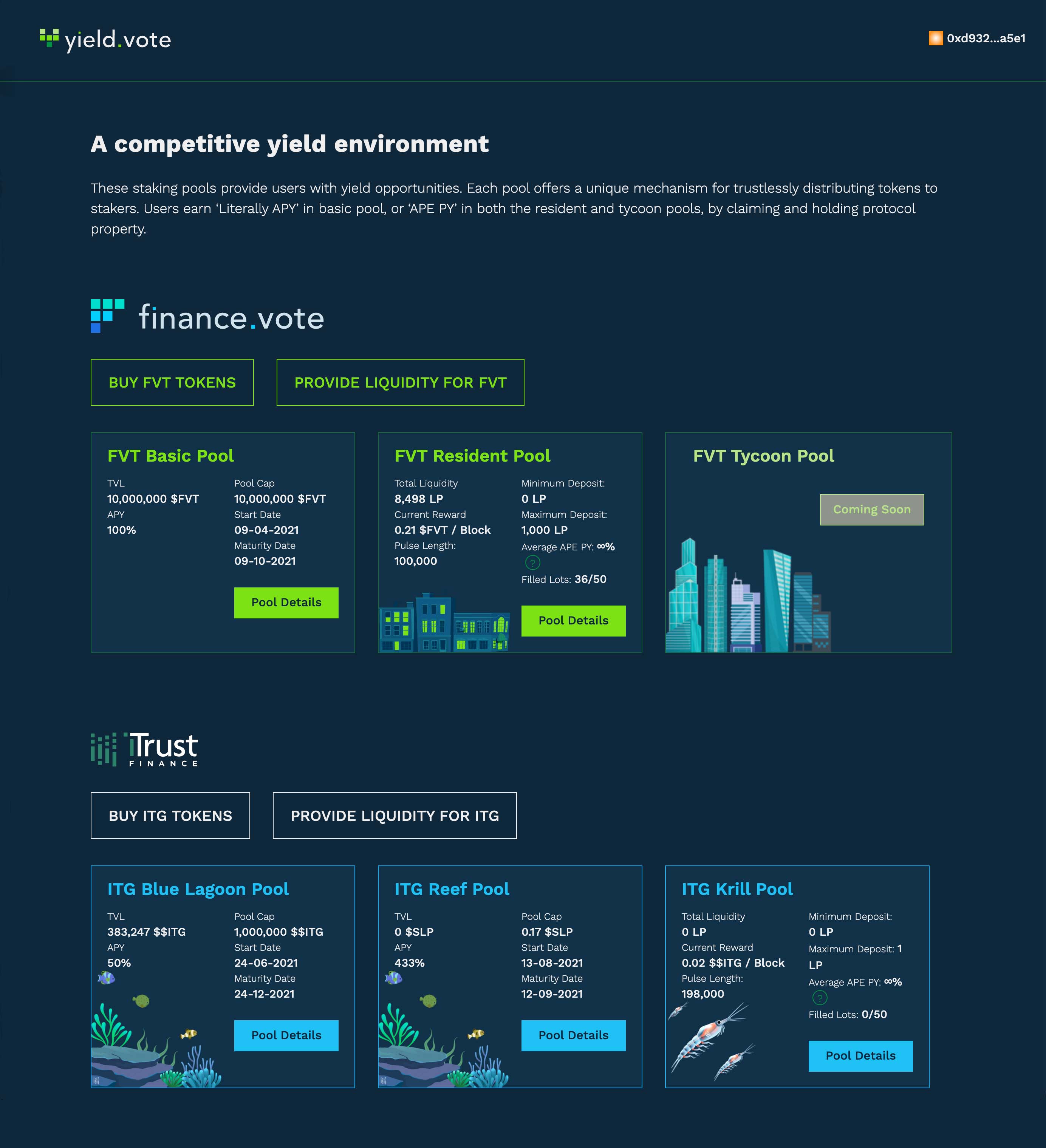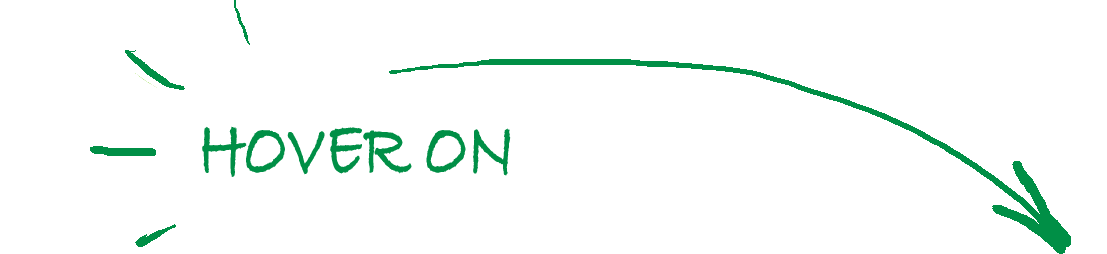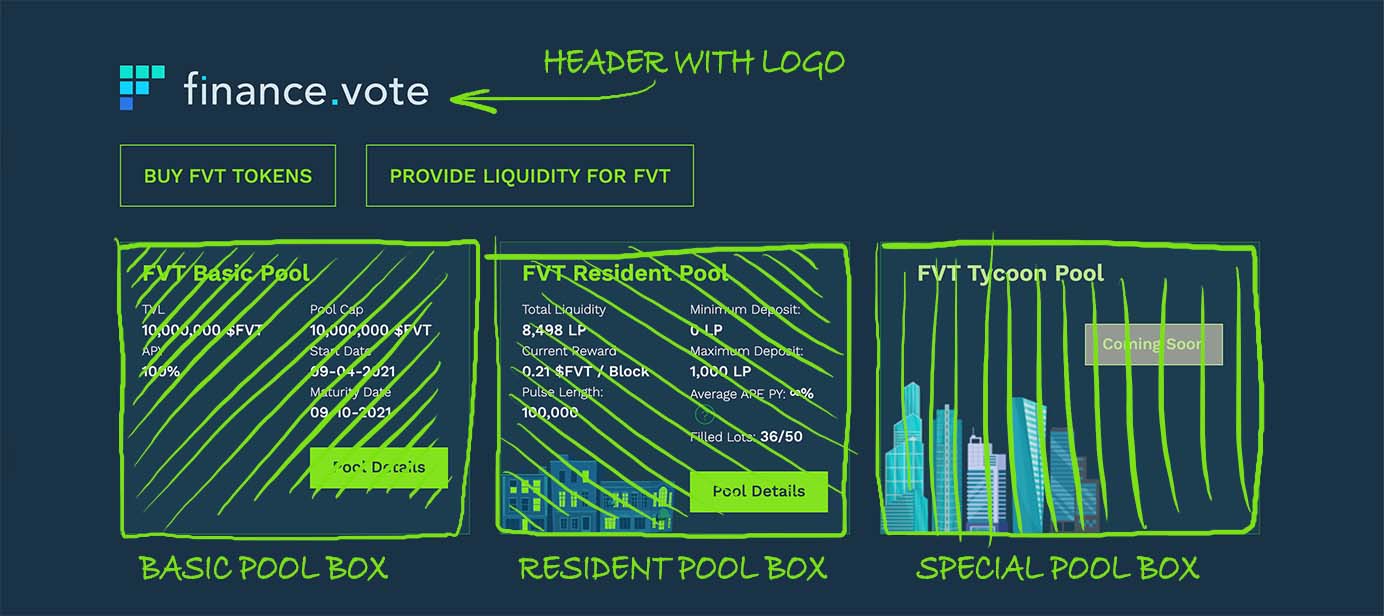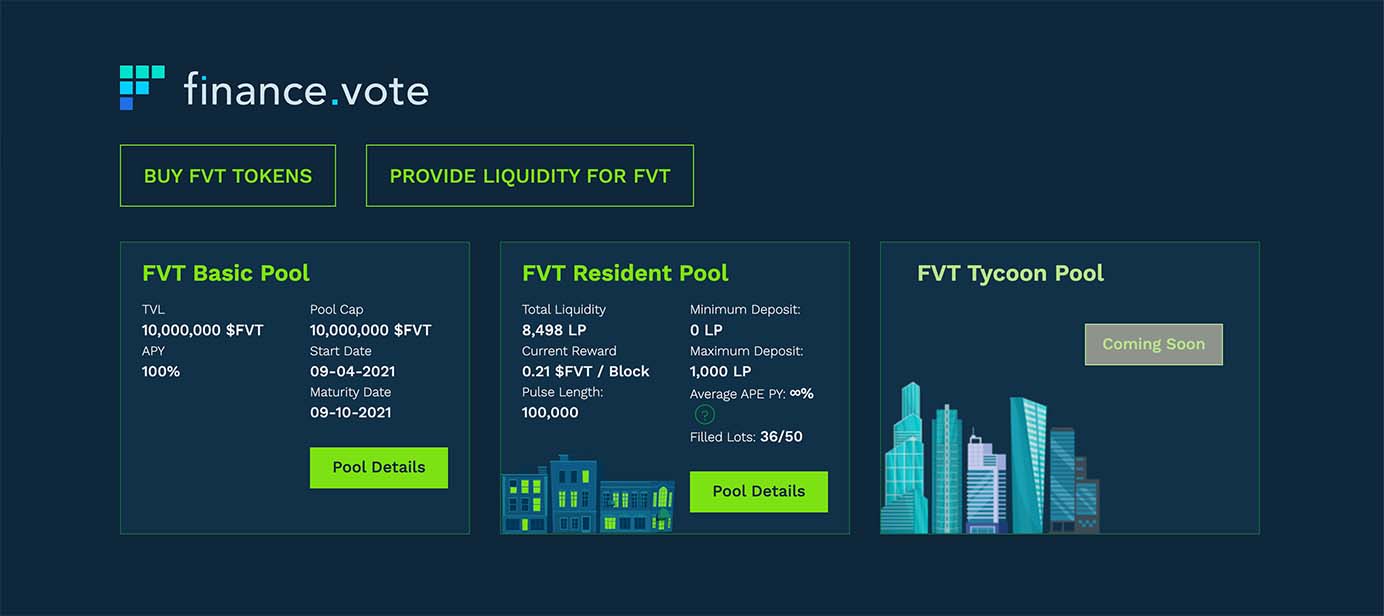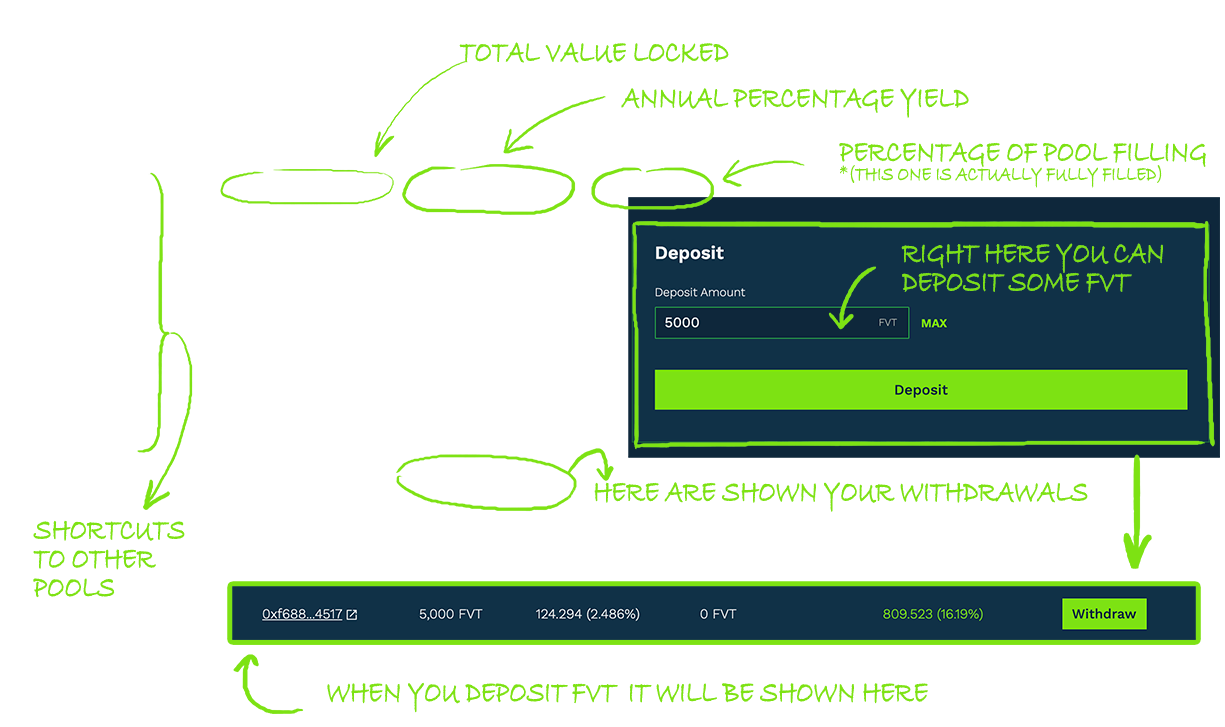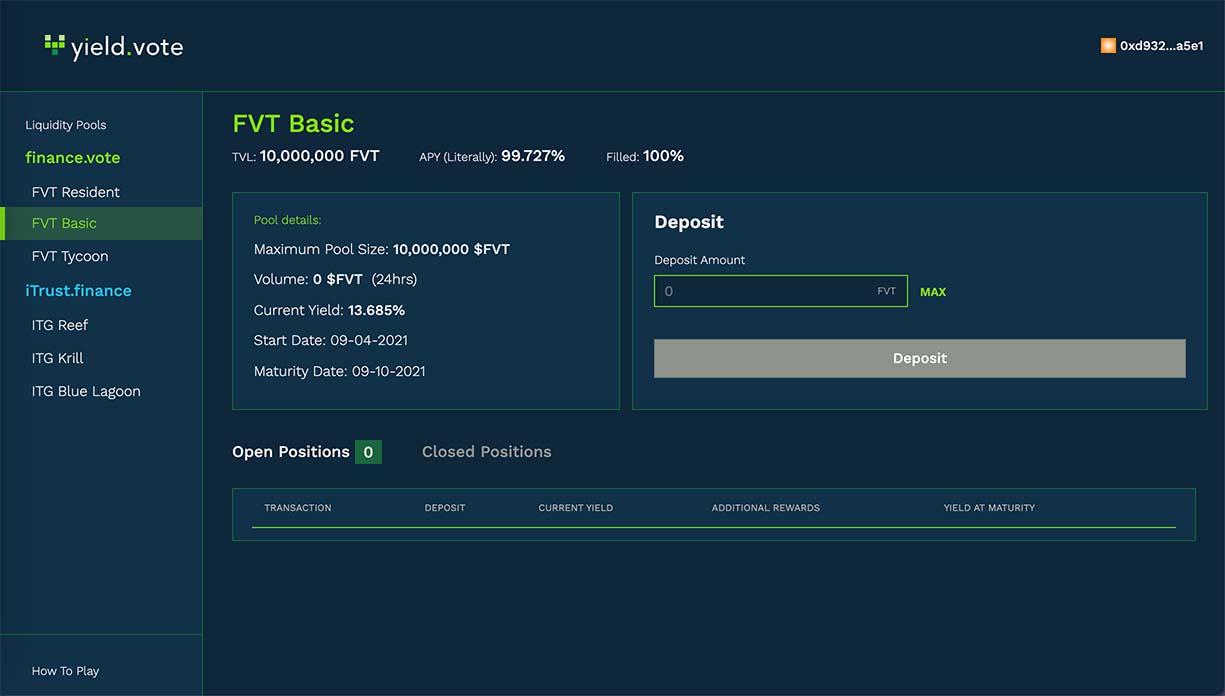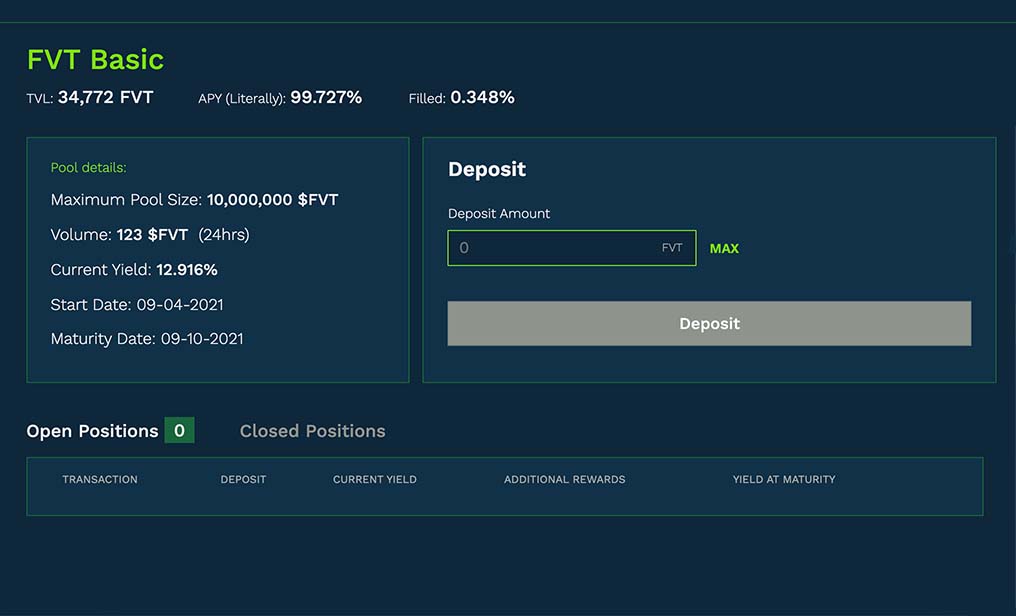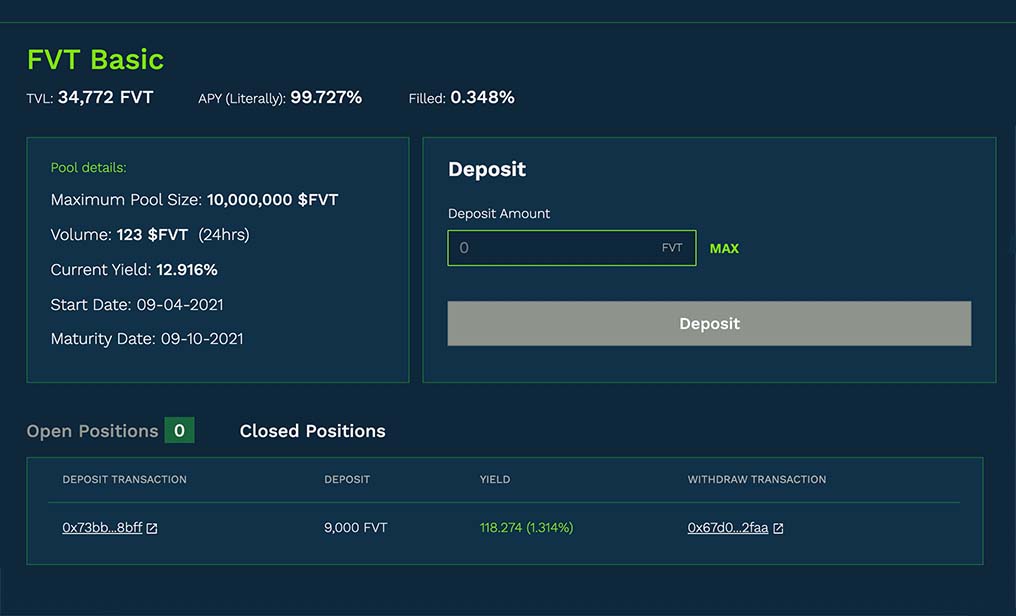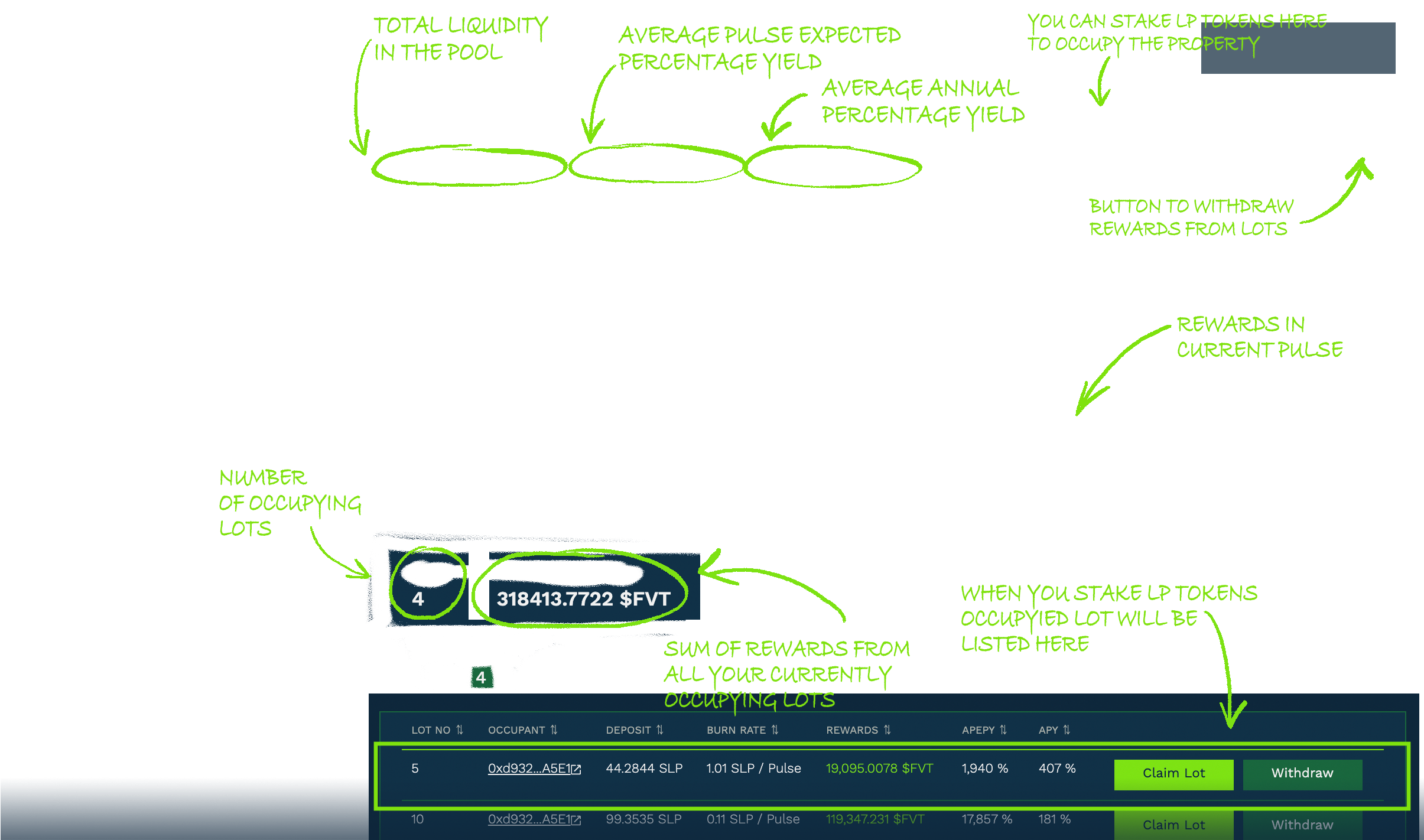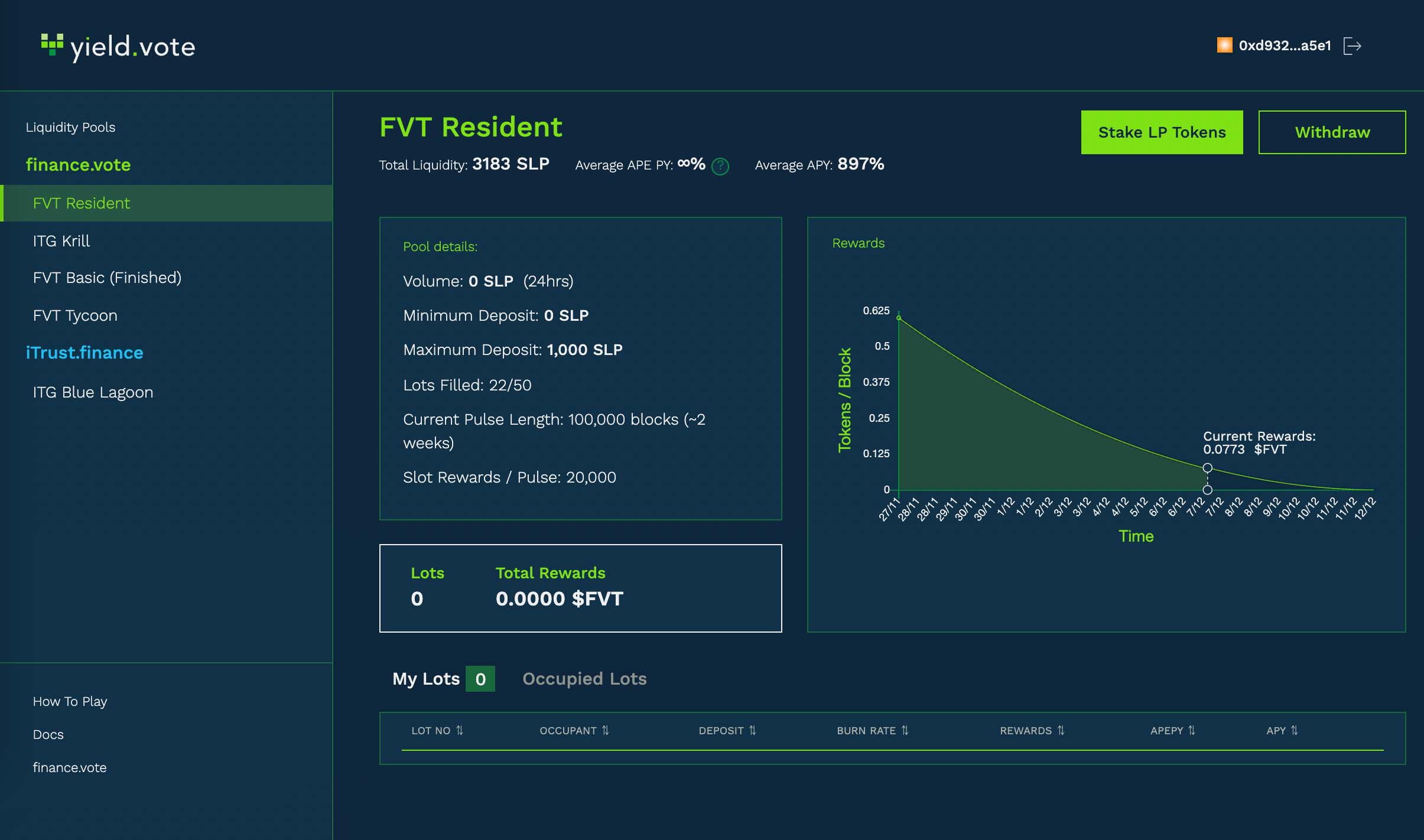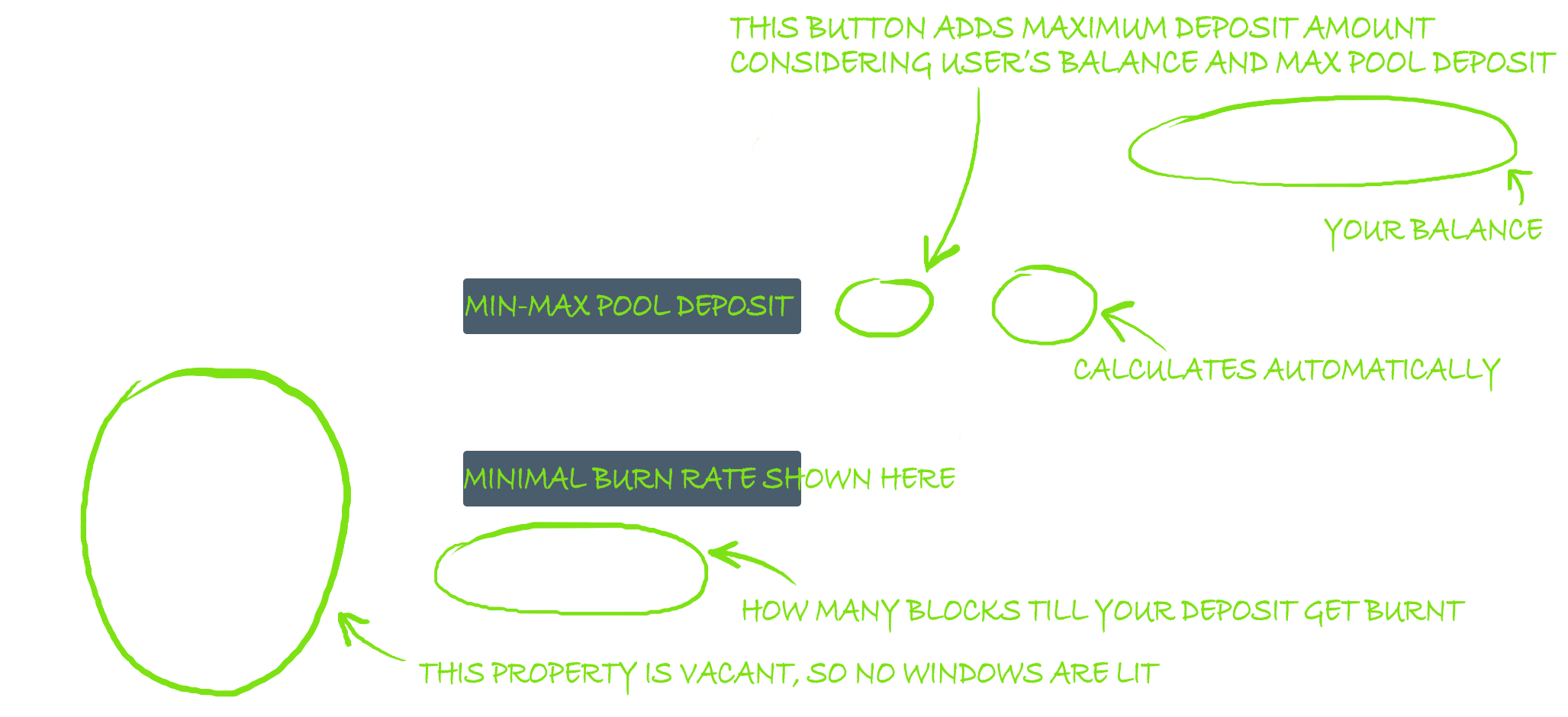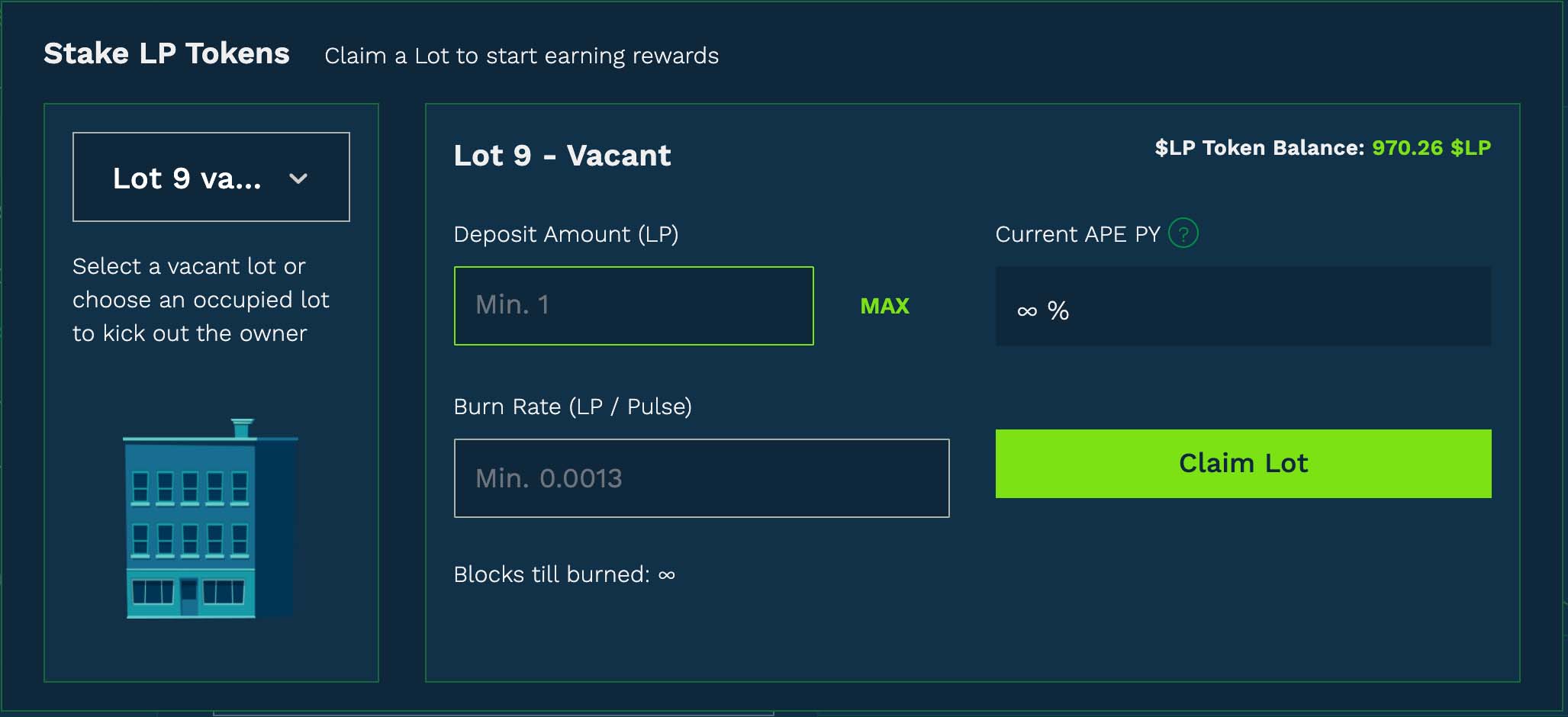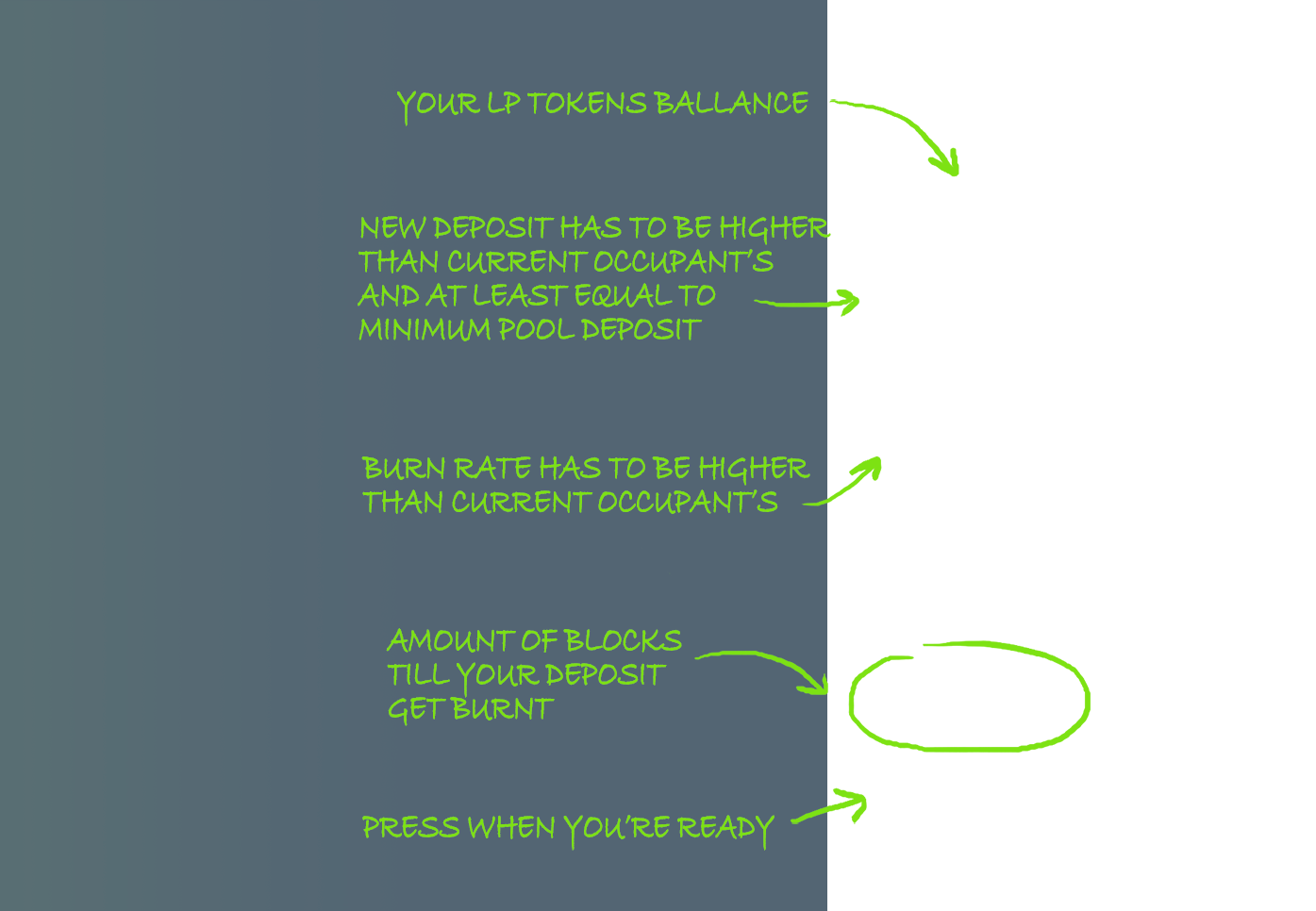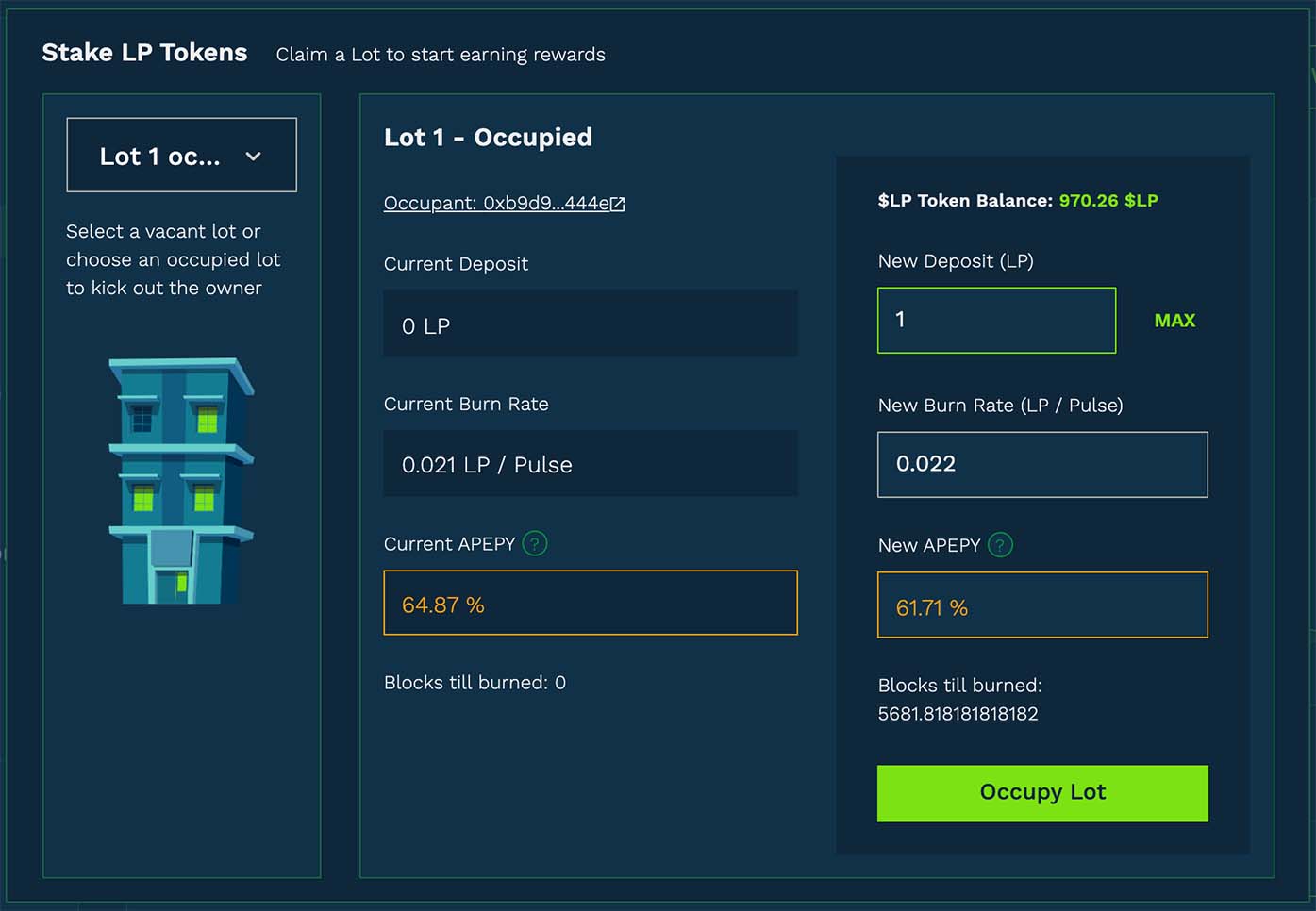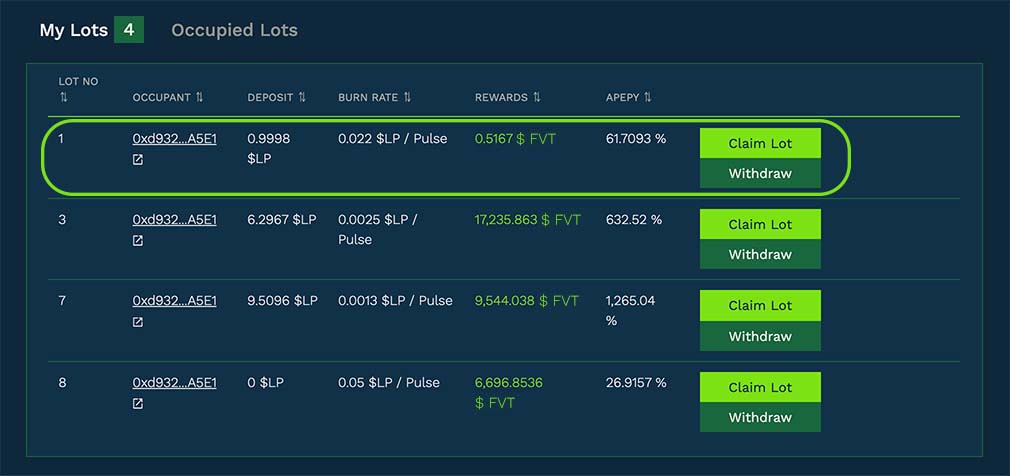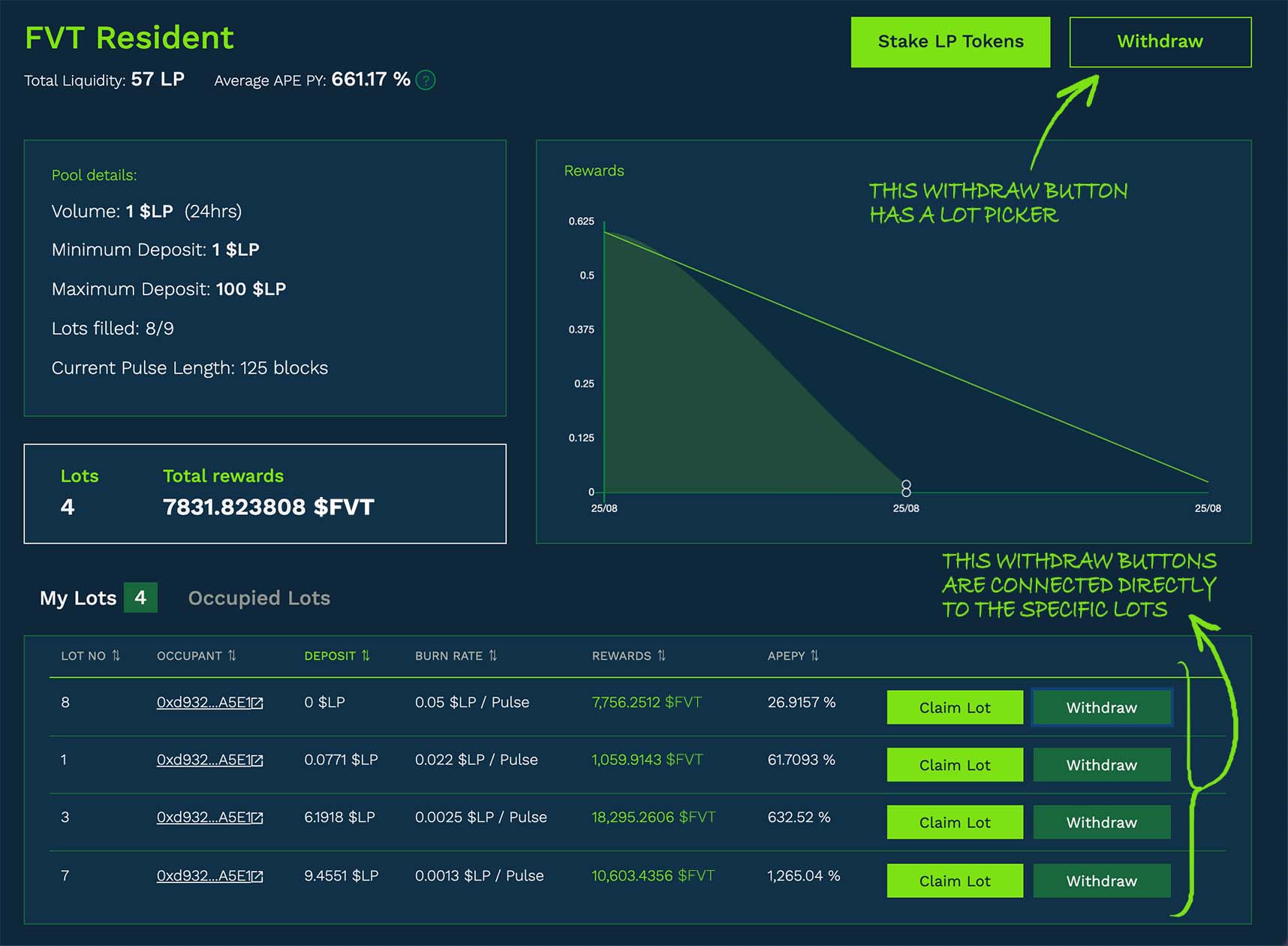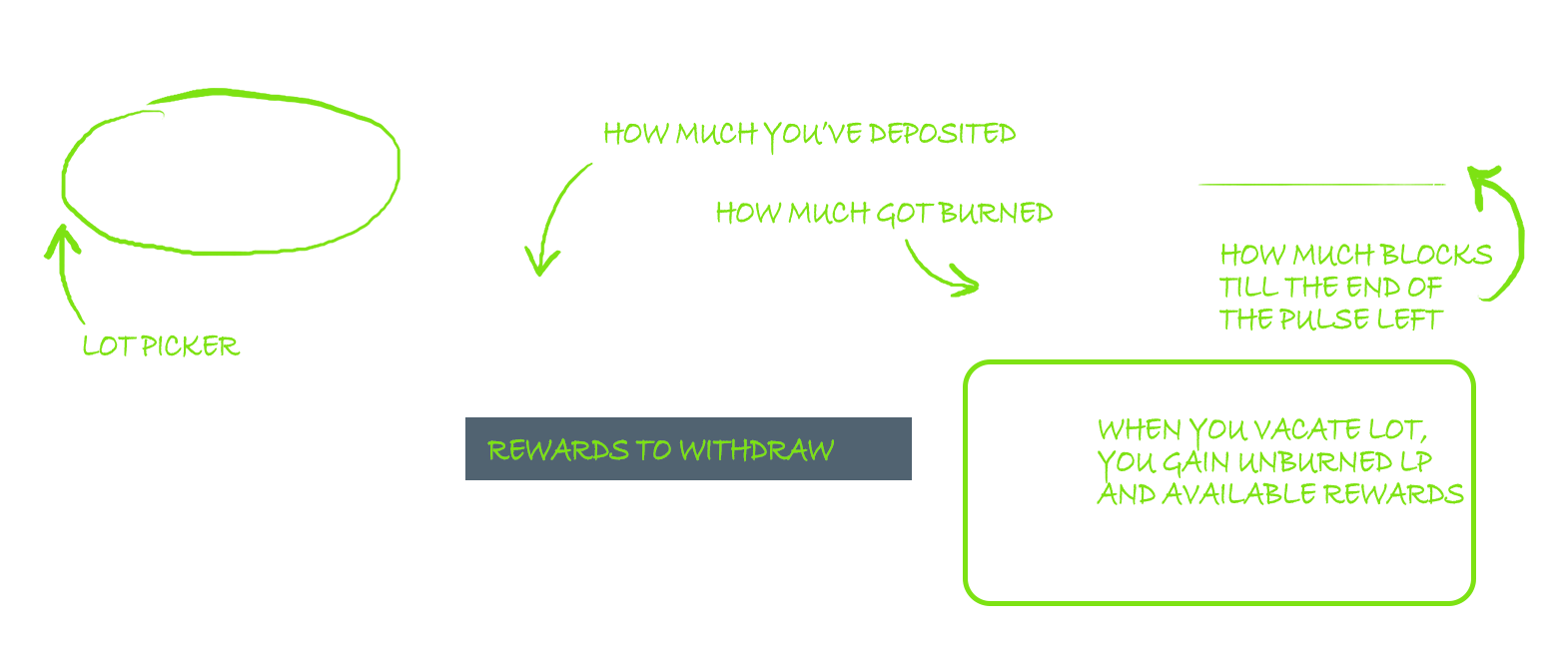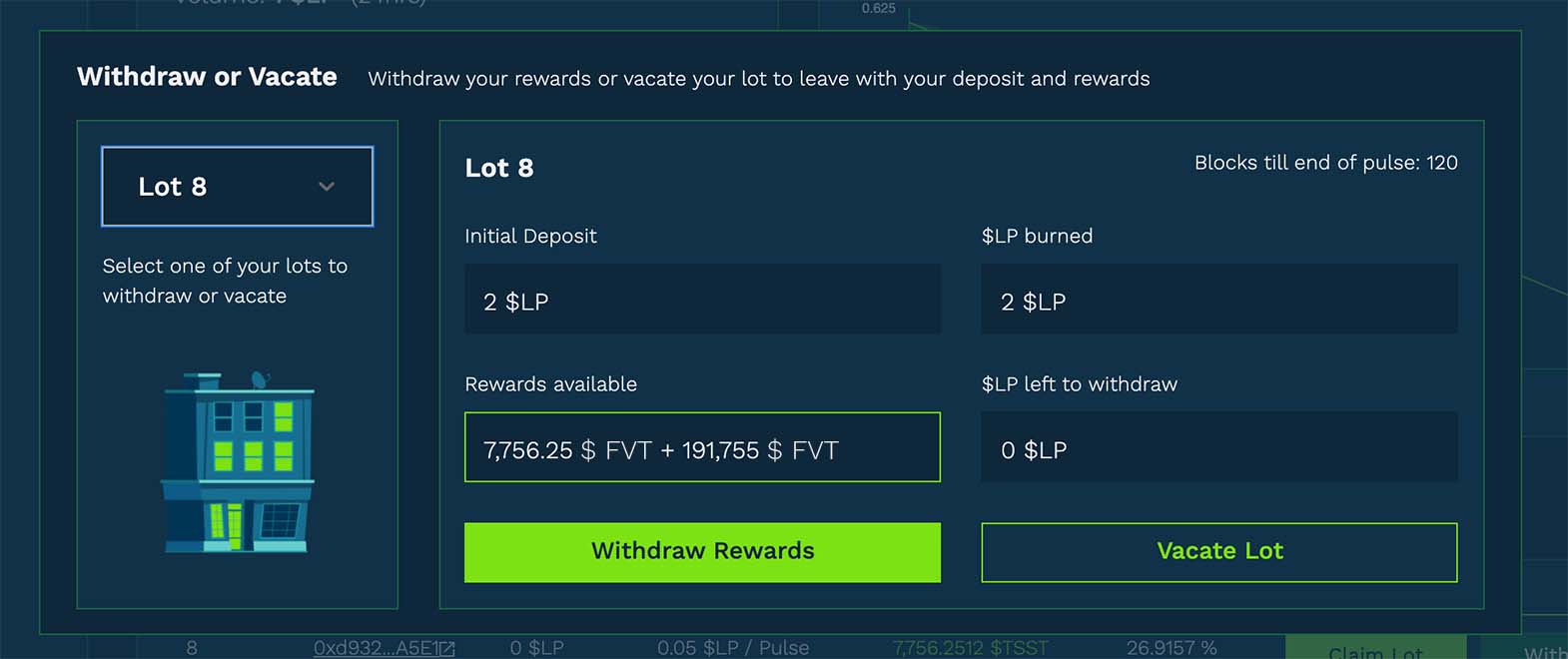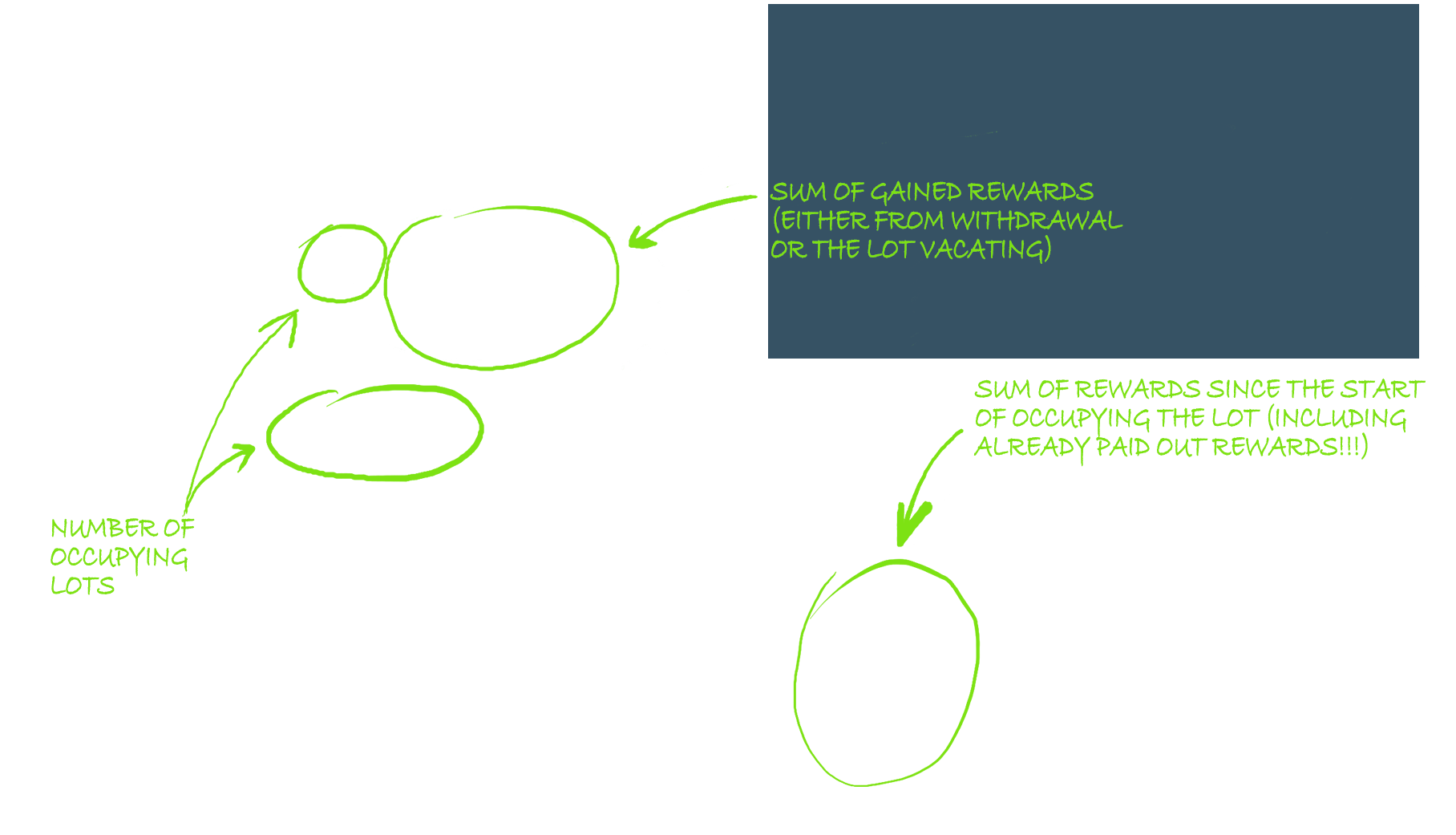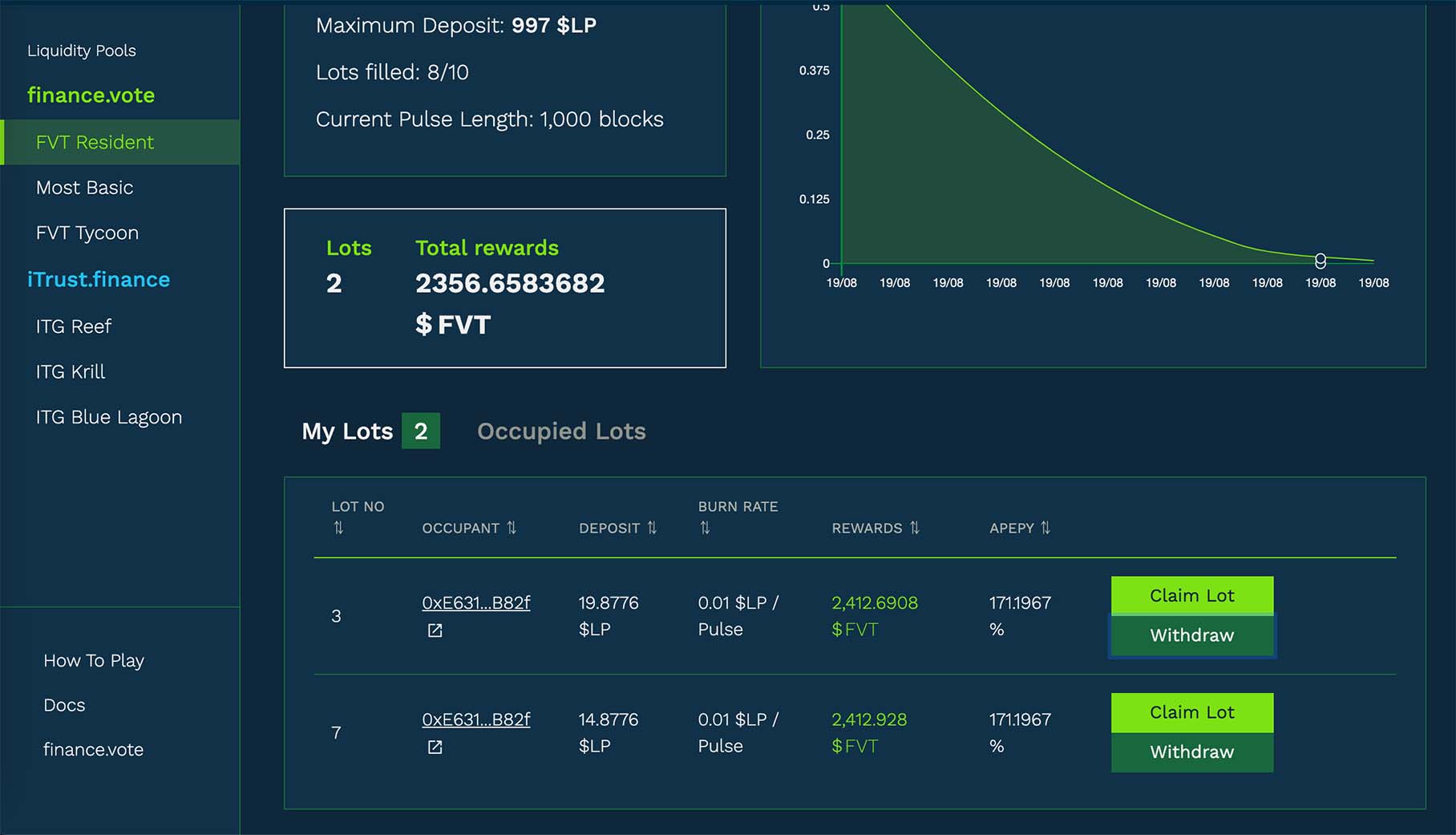About yield.vote
Basic pools
On the left side there is a menu panel with shortcuts to all available pools.
Right below the name of the pool, there are 3 parameters:
Total Value Locked is a total amount of FVT currently deposited in the pool (from all user total).
APY stands for “Annual Percentage Yield”. It is the amount of yield you would get on your principal (what you put in) annualised. In Basic Pool, your quotes are literal. What you see is what you get.
Filled stands for percentage of current pool filling (from all user total).
Pool details field
Maximum Pool Size - information on the pool size, meaning how much FVT can be deposit in the pool
Volume - information on how much FVT where deposited into the pool in the last 24 hours (from all user total)
Current Yield - information on current percentage (how much user will get at the maturation). (!) This parameter decreases with pool maturing.
Start Date - time when contract opens
Maturity Date - time when contract reaches maturity and gets closed
Deposit field is something like a bank window, where you cen deposit your FVT and send them to the pool.
MAXbutton allows deposit a maximum allowed amount of FVT, considering your FVT balance and pool capacity.List of open and closed transactions shows only yours open and closed positions (not other users):
Open Positions elements:
Transaction - hash of deposit transaction
Deposit - amount of FVT deposited
Current Yield - amount of yield that has grown till this moment (what you would get right now if you would make a withdrawal)
Additional Rewards - amount of any additional rewards
Yield at Maturity - amount of the yield you will get when the pool reaches maturity
Withdraw button used for funds withdrawals
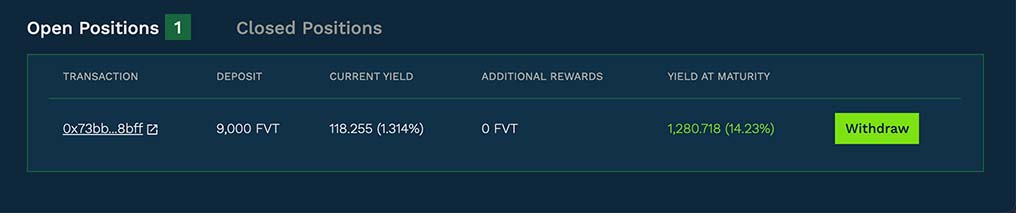
Closed Positions elements:
Deposit Transaction - hash of deposit transaction
Deposit - amount of FVT deposited
Yield - amount of yield collected
Withdraw Transaction - hash of withdraw transaction
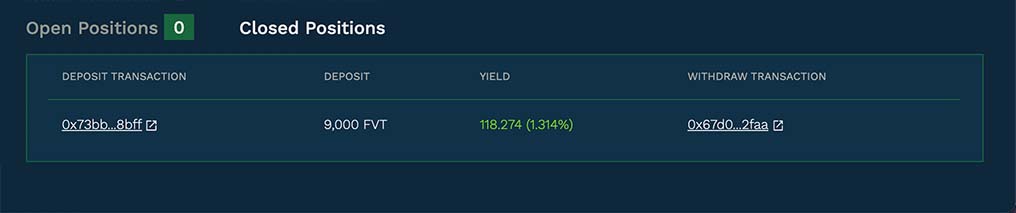
Deposit into Basic Pool
Enter deposit amount or use MAX button.
Hit Deposit button.
Confirm transaction fees in MetaMask pop up window.
If no error occurs,
A deposit has been made!notification will pop up.Finished transaction will be shown on list of open transactions.
Example
Carla enters the Basic Pool and she sees that maximum pool size is 10,000,000 FVT but currently only 43,672 FVT are deposited into the pool (and that’s 0.437% filled).
She sees that if she deposit now her yield at pool maturation will be 12.93%, so she decides to deposit 100 FVT (which will give her additional 12.93 FVT at pool maturity).
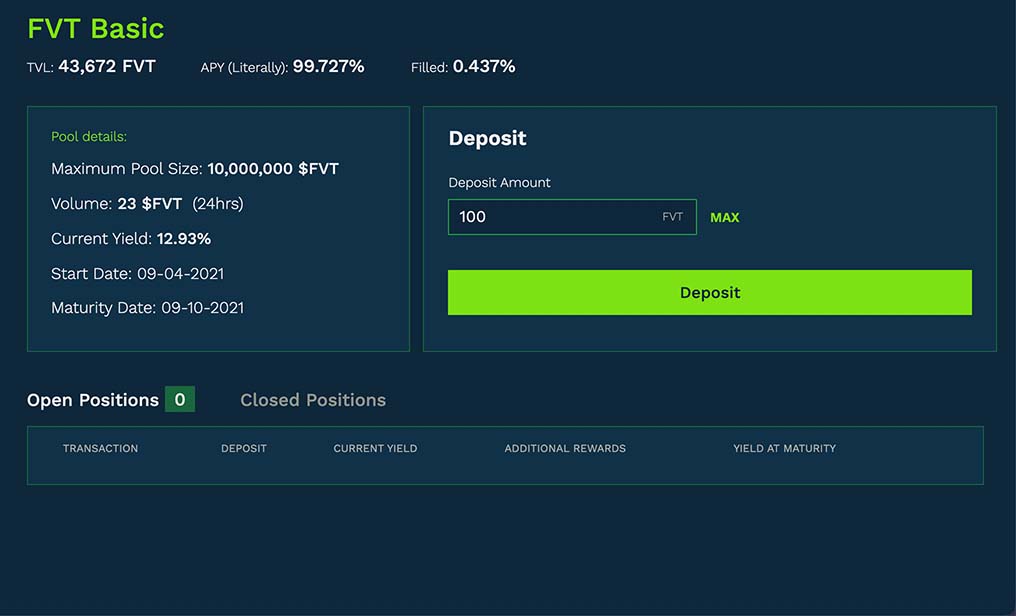
She enters 100 FVT into Deposit Amount field and hits Deposit button. MetaMask notification pops up and she has to confirm transaction fees.
She waits a while till deposit is send to the pool and then she can see her transaction on the list of open transactions.
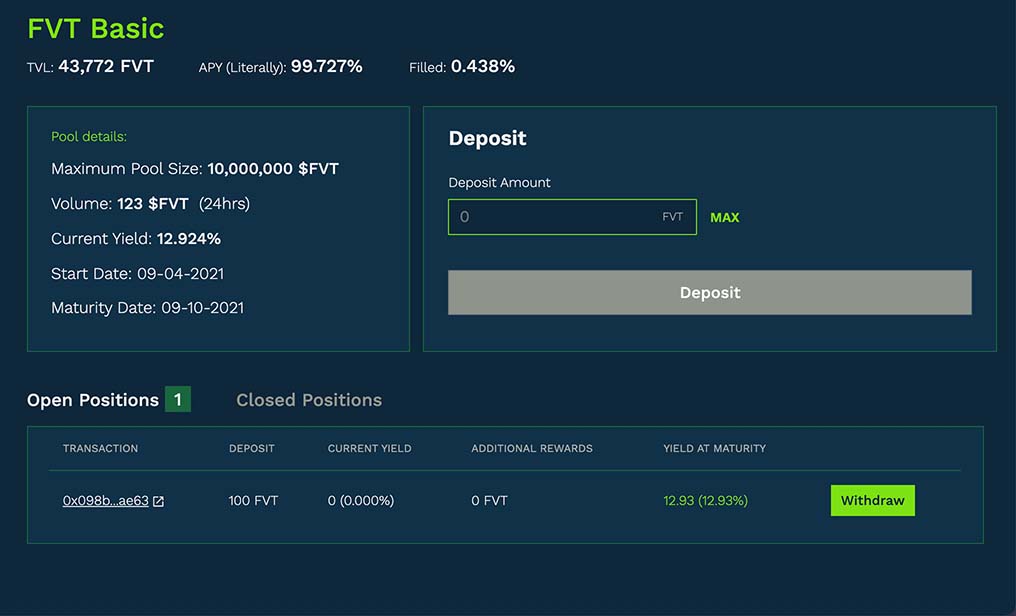
She also noticed that Volume field and Total Value Locked (TVL) has changed and now are enlarged by her deposit.
Withdraw from Basic Pool
Hit Withdraw button on the open positions list.
Information on deposit funds, current yield, yield at pool maturity and additional rewards will be shown as a pop up window. Read them carefully and keep in mind that once you’ll withdraw your funds you won’t be able to enter the pool on the same conditions again.
Click Withdraw.
Confirm transaction fees in MetaMask pop up window.
If no error occurs,
Successful payoutnotification will pop up.Withdrawn position will be shown on list of closed positions.
Example
Carl entered the Basic Pool much sooner than Carla, that’s why his yield at maturity percent was higher (14.23%). Now he wants to withdraw his funds from the pool.
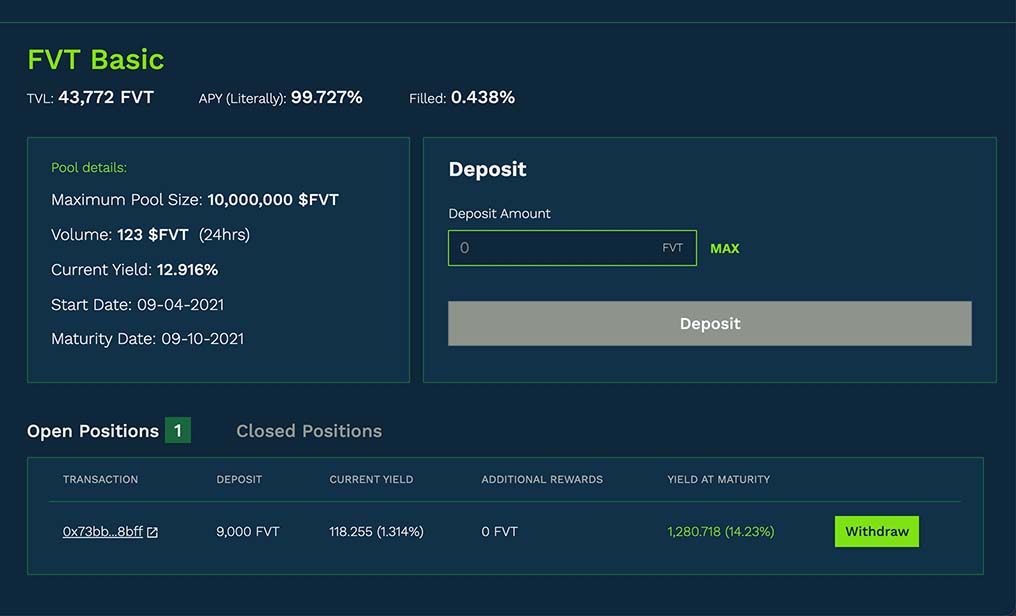
He hits Withdraw button on the open positions list, which opens a pop up window with information on deposit funds, current yield, yield at pool maturity and additional rewards. He should take a minute and think whether he really needs to take out his fund because once he’ll done it, there will be no coming back. And what’s more, any further deposits will be less profitable since yield percent decreases as pool matures.
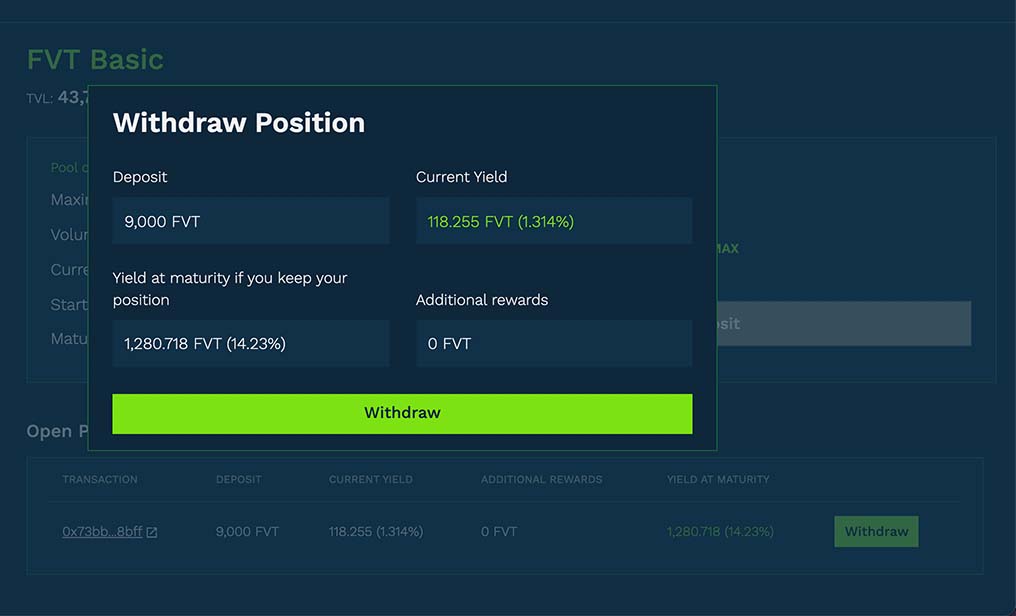
Carl however is decided and clicks Withdraw button and confirms transaction fees in popped up MetMask window.
He waits a while and then he sees that his transaction disappeared from open transactions list but appeared on the closed positions list instead.
He also noticed that Total Value Locked (TVL) has changed and now is reduced by his withdrawal.
Resident Pools
On the left side there is a menu panel with shortcuts to all available pools.
Right below the name of the pool, there are 2 parameters:
Total Liquidity is a total amount of LP Tokens staked in the pool (from all user total).
Average APE PY stands for “Average Pulse Expected Percentage Yield”.
Average APY stands for “Average Annual Percentage Yield”.
Pool details field
Volume - how much LP Tokens where staked in the last 24 hours (from all user total)
Minimum Deposit - minimum amount of LP Tokens that can be staked
Maximum Deposit - maximum amount of LP Tokens that can be staked
Lots filled - number of currently occupying lots
Current Pulse Length - how many blocks will be in the current pulse
Slot Rewards / Pulse - rewards distributed per pulse
Below Pool details there is a field with two information:
Lots - number of yours occupied lots.
Total rewards - a sum of rewards from all your currently occupying lots. If you’ll pay out any rewards total rewards won’t change, but will if you’ll vacate a Lot or get kicked out from it (Total rewards decrease by the number of total rewards from that Lot).
On the right side there is a chart showing rewards in the current pulse. Since it’s not a flat rate, it starts off higher and then lowers quadratically. So the earlier you get in, the more you’ll earn.
Last element is the list of Occupied Lots. Here you can see every occupied Lot, regardless of whether it is occupied by you or not. To see only yours lots (if you have any) choose My Lots tab. Elements of list of Occupied lots:
Lot No - occupied property number
Occupant - wallet address of occupant
Deposit - current Lot price (initial deposit constantly decreasing by burn rate per pulse). This is also minimal amount of LP Tokens required to claim this Lot
Burn rate - amount of LP tokens that are burned per pulse
Rewards - the amount of profit from the property occupying. It is calculated from the start of Lot occupying and if you withdraw some funds during occupying the total amount won’t change.
APEPY - Average Pulse Expected Percentage Yield for the specific Lot
Claim Lot - button used for taking over the Lot
Withdraw (button shown only on your Lots) - button used for withdraw current available rewards

Staking LP Tokens (Occupying Lot)
Hit
Stake LP Tokensbutton.From the left column choose number of Lot you would like to occupy (every number has its own personalized image).
You can occupy either vacant or already occupied Lot. The difference between them is initial minimum LP tokens deposit and initial Burn Rate. With the vacant Lots, those indexes are set by pool. With the occupied ones they are set by occupant and you have to outbid both of that to take over the Lot.
Set Deposit Amount (or New Deposit in occupied Lot).
Set Burn Rate (or New Burn Rate in occupied Lot). This index is the amount of LP tokens that are burned per pulse and it is strictly connected with the ‘Harberger Tax’.
Current APEPY (or New APEPY) will calculate automatically. If you are not satisfied with its rate, you can try to set different Burn Rate. hint: the smaller Burn Rate, the better APEPY is.
Hit
Claim Lotbutton.Confirm transaction fees in MetaMask pop up window.
If no error occurs,
A deposit has been made!notification will pop up.Claimed Lot will be shown on the list in My Lots tab.
Withdraw or Vacate
Press withdraw button
2. Window with details will pop up. Here you can check what was your initial deposit, how much LP was burned till now and how many blocks till the end of current pulse left. You can either withdraw available rewards or vacate the lot. When you vacate the lot, you gain available rewards and all unburned LP that has left (if there is any). Withdrawal lets you gain rewards while keeping the lot.
Press
Withdraw RewardsorVacate Lotbutton.Confirm transaction fees in MetaMask pop up window.
If no error occurs,
Successful payout!orSuccessful vacate!notification will pop up. Either option, Total Rewards field will enlarge by the amount of gained rewards. If you chose to Vacate option, besides Total Rewards enlarge, the Lots counter will also decrease by 1.